The One Thing You Must Do To Every Image Uploaded To Your Blog
This one may seem like a no-brainer for those of you bloggers who use Pinterest every single day. But occasionally I still see new bloggers forgetting to take this crucial step with uploading photos that will literally make all the difference in optimizing your photos on Pinterest. Plus, as a bonus, it also helps with SEO.
The thing??
Titling your photos. Here’s how to do it:
1. Begin by opening up your post and finding the image you want to title.
2. Click on it, and then click on the “Edit Image” button (the little icon with the mountains) that pops up.
3. Whatever name you gave the image when saving it on your computer will now pop up.
(Another big tip — save your images with the names of the post! Not IMG_3928, or however your camera wants to name it. This will majorly help with SEO.)
Still, whatever image name you have here is what you want to change, because this is the text that will show up when people go to pin your image.
4. Ideally, the experts say that your title (and alt text) should have around 200 characters to be best optimized for Pinterest. I recommend including:
- The title of your image/post (even if you use Rich Pins, those titles usually don’t show up on all mobile devices)
- Some kind of description
- Your URL or Pinterest handle (I love the URLs because they are live links that people can click on within Pinterest)
- Hashtags (optional, and I recommend only using 1-3)
Then copy whatever text you included, and hit “update”. Then go and paste the text on all other photos that you have on that page. (Or change them each to include whatever text you want.)
You can also do this step when uploading photos to WordPress in the first place.
5. So now, whenever someone goes to pin your image on Pinterest…
6. …your sweet new title text will show up in the description. So much better than “Chicken Parmesan Baked Ziti”, yes??
7. Of course, any pinner has the option of typing in whatever text they want to replace yours. But as someone who uses Pinterest day in and day out, I can confidently say that the vast majority of pinners never bother to take the time to rename your image.
So decide what you want to say, and title that text baby!
(And by the way, this Chicken Parmesan Baked Ziti will knock your socks off. Give it a try!)

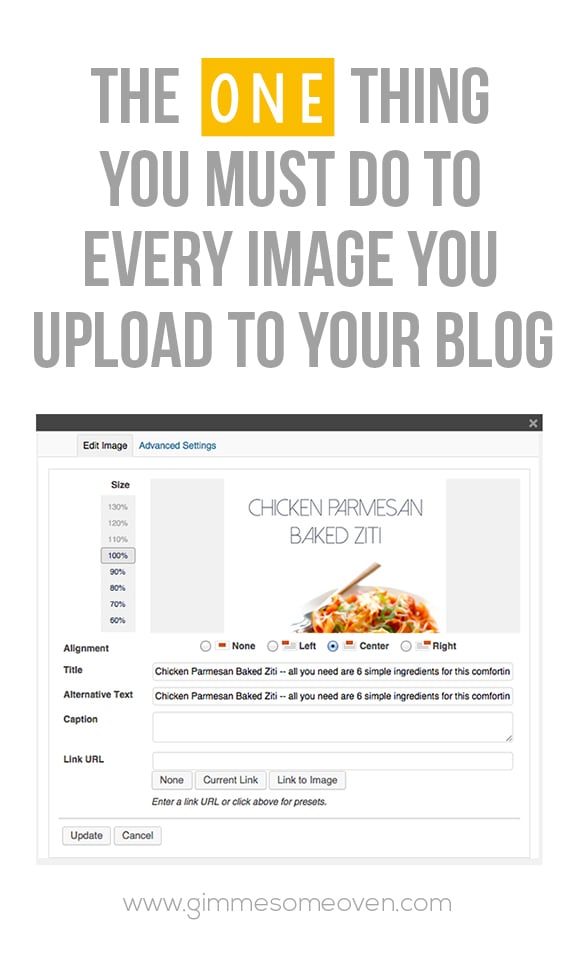
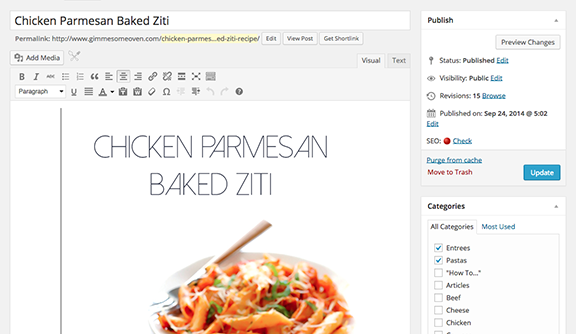
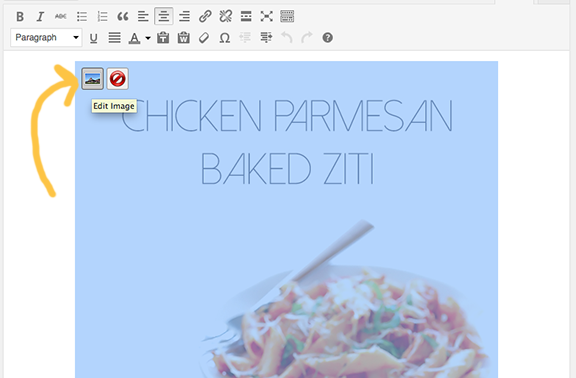
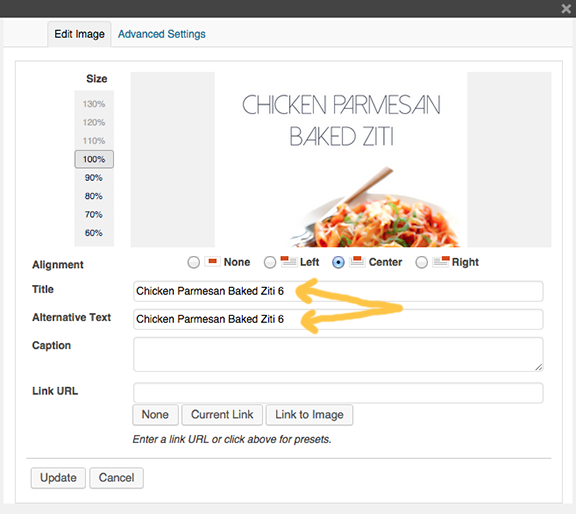

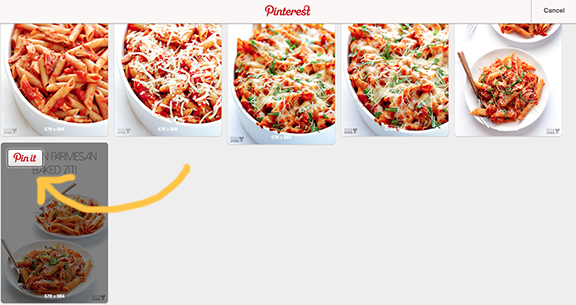
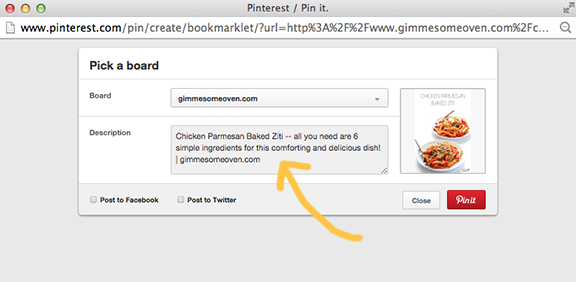
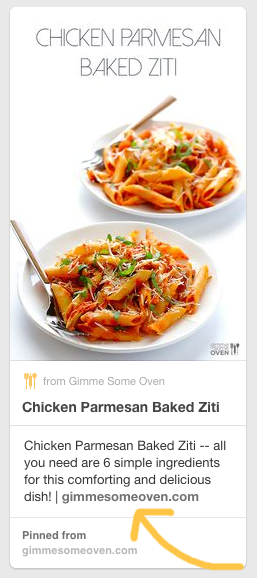










Thanks for sharing! This is great advice that I am definitely going to use. And you have made me hungry now looking at that yummy pasta..I am going to pin that to my recipes file on pinterest :-)
I’ve been renaming my photos but never understood the importance of using a description and including a link to my blog. Thanks for the great advice Ali!
This is great advice! I didn’t think of doing this before but it makes such a difference when someone pins your images. One question, it seems that the alternative text is the text pinterest uses when pinning images. So is there a need to have that long of a description in the title? In wordpress having a long title makes the media library a bit messy.
Thanks for sharing this great tip! I was wondering how the Pinterest description auto-populated. I will use this tip moving forward.
Thank you! I will do this with all my photos now! :-)
Fabulously awesome advice! Pinning and sharing EVERYWHERE!
~ Ashley
Does this work in Blogger?
I’m guessing it’s slightly different in Blogger, but I’m not sure. I haven’t used Blogger in years. :(
Thats a great idea to have a good pinterest pinning etiquette .. Bonus it helps in seo too. Bingo am all set to start this in my blog from today :)
Great advice, something I have been missing in my posts. Thanks
Thank you! I haven’t been using alt text as well as I should. I can add a lot more text. Lots of editing to do now!
Thank you so much for sharing! I had no idea but this will make a huge difference in my pins.
Thank you for sharing this. I’m still getting to grips with wordpress so tips like this make a huge difference.
Would be nice to write wordpress in the title of these posts so we who do not use wp know that it is not for us. Easy way to do that in blogger is to put in the pinterest logo that are visable when you hoover over your image and it will do the auto fill in too when your visitor add something to pinterest.
I learned it here:
https://www.bloggersentral.com/2012/11/pinterest-pin-it-button-on-image-hover.html?m=1
Answering Madline’s question about blogger… YES, do this in blogger. When you add an image click on properties. This will give you the place to put title text and alt text. Everything else is the same. :)
THANK YOU! I have been working on optimizing for Pinterest and this is so helpful!
Thank you! I didn’t realize I should be adding a description as well- great to know about the 200 character theory too! Also a great point to copy and paste to all the other photos on the page. Great tips! Thank you!
Great reminder! thanks for posting
this is just great advice. Thanks and I hope a lot of people adopt your advice because it is a very easy SEO optimizer! Thanks again Joe
I am pinning this to my IM board as is!
Thanks, very helpful, I’m never quite sure what to put in the description section for my blog posts.
Thanks for sharing such an informative post!
This is really great advice, and it’s one thing that I wasn’t entirely clear on. I’m grateful for the clarification. Also, that pasta looks delicious. I think I know what I’m going to make for the hubby and me tonight!
https://www.triskelereviews.com/
Thanks for sharing! I have had rich pins on my to-do list for a while now, and need to figure it out! This is so helpful. :)
I knew that we were supposed to name our images but this is life changing, I am definitely going to fill in the alternative text from now on. :) Thank you so much for this, it was really helpful.
Debasree
That was wonderfully helpful, thank you!! I have a lot of work to do! ha ha Thanks!
Great post! Thanks for sharing
omg… I didn’t know this. I am so stoked to find this information out. Thank you so much for sharing! I can’t wait to go fix all my images on my blog.
I am definitely not utilizing the photos to the full ability. Thanks for showing how easy it is. Pinterest is #1 as far as referring traffic to my blog, so I’m going to start doing this asap and hope for even more visits!
Sure, Amber! I’m glad this was helpful to you! : )
Very helpful information! I knew about alt text for SEO, but I wasn’t aware of these tips to optimize for Pinterest. Thanks!
You’re welcome, Sandra! Glad this was of some help to you!
Good reminder, and love your photos. Makes it really easy to follow. Thanks!
Wow, what a great tutorial, tip! I am not new to Pinterest but I am new to putting my blog posts on Pinterest. I wish I’d known this when I first began blogging. You’ve changed my future photo publishing ways! Thank you!
Now, can I go back and edit past images or will renaming them break the links (wordpress.com)?
that’s a really interesting tip. I never realised that you could do that. Thanks for sharing this great tip. I will be doing this for all my blog images now ;)
Sure, we’re happy to help Mamad! :)
Wow! Thank you so much for this post! So helpful and it makes so much sense!
Sure thing Laura, we’re glad we could help! :)
OMG! This is an amazing tip for new bloggers. Thanks for posting this.
I would have NEVER have thought to have done that. It’s the little stuff that counts. Thanks for the tips.
We’re happy to help Stephanie! :)
Thank you so much for this! I would never had thought of titling my images.
Thank you very much, this was very helpful for me. And now, I’m looking for the chicken ;-)).
Claudia
We’re glad to hear that Claudia! :)
Great tips. I used to just upload the image without typing in the necessary alt texts/descriptions. Thank you for this
Super helpful! Thanks!
I just started my blog and am going to immediately update all my images! Thanks for this tip and sharing why it’s important! :)
Thank you so much for this post!! I am still learning SEO after building my site on WordPress. And this answered one of my many questions. I love your site!
You’re so very welcome Aja, we’re happy we could help, and we’re so glad you enjoy the site! :)
Yesssss. Thank you for sharing! I did know this, but there are SO many others who don’t. I run into this a lot when teaching other fellow bloggers.
Thanks for taking the time to write about it!
-Megan
https://taketwentythree.com — Coming Soon!!!
Love this! good to have a little more detail about this.
Thanks Brandi, we’re glad you found this helpful! :)
I am pretty new to the blogging scene and your clear step by step tips have given me an A-HA! moment – so that’s how to do it!
Thanks for taking the time to post.
You’re so welcome Sam, we’re happy we could help! Good luck with your blog! :)
Thank you so much for this post. I have just launched my website and blog, and the whole process can be very overwhelming for a newcomer. It is great to learn such useful tips from experienced bloggers.
You’re so welcome, we’re happy you found this helpful! :)
I’m a newbie blogger and currently trying to improve my website. Advice like this is invaluable and so appreciated – I’ll be referring to this every time I post now! Many thanks!
We’re glad you found this helpful Sarah, good luck with your blog! :)
Ah, it of course updated after I posted that. It took my site an hour to reflect the changes in case anyone else has that issue! Thanks again! :)
Thanks so much for the advice! This is definitely something I need to start doing.
This is valuable information for me to know. I’m a newbie blogger and had no idea that the title you give for the picture is the description on pinterest. Thanks for this information!
I am just starting out blogging myself. This is great information. Thank you SO MUCH for sharing. Really appreciate it.
That’s awesome Theresa! We’re so glad you found this helpful. Best of luck to you and your blog! :)
Great tip! I did this to an old website a couple years ago, and I still get sales from it every month. Even though I haven’t touched it in over a year!
Very good tip. I never thought to go back to see exactly how my pictures and videos were showing on Pinterest. Thanks for the info. :)
We’re glad this was helpful to you Kaaren! :)