Photoshop: The Trick That Will Make Your Photos “Pop”
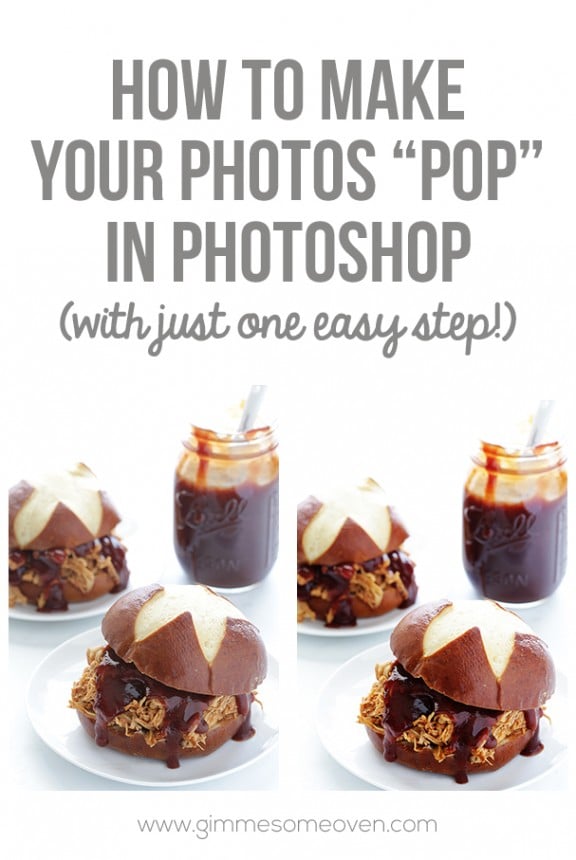
There’s one little trick to I do most of my photos that I’d say is 90% responsible for making them “pop”.
I learned it from The Pioneer Woman years ago, when she offered it as a tip for editing photos of people. As it turns out, it also works wonders with editing photos of food. It’s all about “soft light”, baby. And it takes a grand total of 5 seconds. (Or if you set it up as an action, make that 1 second.)
Here’s how to do it:
1. Begin by opening up the photo you would like to edit. Here’s the image I am using that was taken directly out of the camera.
2. Be sure that you have the “Layers” tab open in the toolbar. (If you don’t see it, click on “Window” in the top toolbar, then scroll down and click on “Layers” and it will open somewhere.) You should see a tiny thumbnail of your photo labeled “Background”, as you see mine in blue there in the bottom right-hand corner.
3. Create a copy of that layer by either:
- clicking Command+J (if on a Mac) or Control+J (if on a PC)
- or you can click up to “Layer” in the top toolbar, then “New”, then “Layer Via Copy”
4. A new layer (labeled “Layer 1”) should appear in your Layers box.
5. Just above where it says “Layer 1”, you will see a dropdown menu that says “Normal”. Click it, and then scroll down to click “Soft Light”.
6. And then marvel at the difference. Here’s a closeup…
Incredible, isn’t it?? Basically, soft light ups the contrast big time for your photo, and also adds a little vibrancy to make it pop.
If it’s a little too amazing though (basically, if the change is too harsh/dramatic), you can always adjust the opacity (basically the intensity) in the layers box. The default setting is full force (100%), but just adjust it down if the change is too much.
This is the first step I take with my photos when editing in Photoshop, usually followed by the 3 Edits That I Make To Every Photo. But most of the time, this soft light step does the lion’s share of the work, and sometimes I find it to be enough on its own.
The one time I will say that soft light does not work well is when you are shooting in indoor lighting. Often those photos already have a yellow glare and higher contrast, and sometimes the soft light trick will just make that worse. But the more you use this trick, the more you’ll learn when you like it and when you don’t.
So thanks to Ree for the tip. And I hope it’s helpful to you as well!


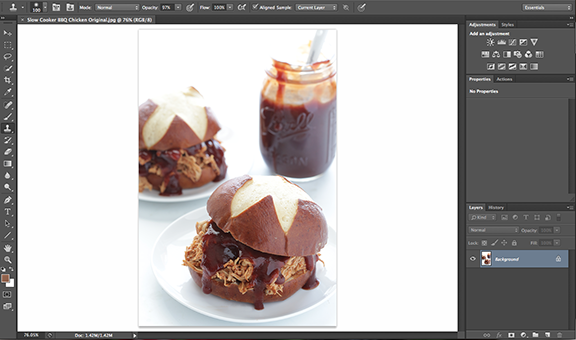
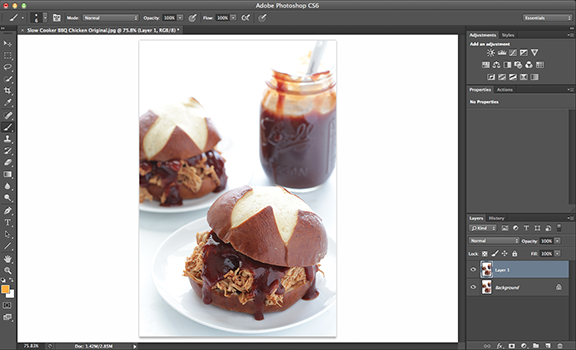
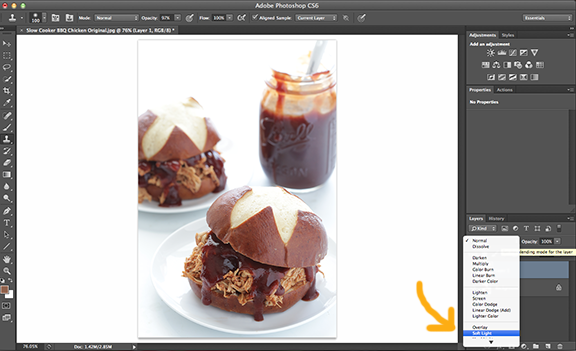













Amazing! :) As a Photoshop girl, I’m totally digging this and had yet to discover it!
Not only have you shown an awesome tip, you have explained the basic “how-to” and “why” of layering for a complete novice like me to understand that others just assume I know. Simple and elegant explanation/representation. Thank you so much!
Very nice tip, thank you for sharing.
Great teaching , hope you share more tips
Thank you, glad you found this helpful! : )
this is helpful as I’m still new in post-processing..thank you
We’re glad you found this helpful Alam! :)
This saved my time! Thanks for the tip Ali
This is awesome! Do you know…is there an option similar to this in Lightroom?
Stumbled across you the other day – you’re book marked now :) so I can come back and visit. Just wanted to let you know that your soft light blend mode trick will also work with an adjustment layer – if you want to keep your layers when you save your files (and I always do so I can go back and change if I want without rebuilding the whole image) so that your file is smaller, instead of copying the image layer (which doubles your file size) just add an adjustment layer, say curves, above the layer and then change the blend mode to soft light – does the exact same thing. BTW, GREAT job on the web site – really like your work – Oh, and I wouldn’t worry about that “single” thing – my gut feeling is that it will resolve itself… probably sooner than you think :)
Thankyou, thankyou, thankyou!
I have been looking at so many tutorials on how to whiten a background but always seem to get lost at some stage. All I ever wanted was a quick little tip like the dropper in Levels, not to spend 2 hours improving one photo. You may be a foodie, but you’re now my ‘go-to’ tech person as well. Thankyou for sharing.